Description
Use a Reappointment/Change Appointment PAF Type (CHG) when the PAF Preparer needs to change assignment information for a current employee or External.
Other Types of CHG PAFs
When NOT to Use a CHG PAF
If the employee meets any of the following criteria do NOT use a CHG PAF:
- Is new to the university. Use a NEW PAF.
- Has been employed in the past and is not currently an employee (i.e., no longer appears in the UNI Online Directory). Use a NEW PAF.
- Currently is only a student employee. Use a NEW PAF.
- Currently is a Graduate Assistant and temporarily moving to Merit or P&S Temporary. Use a NEW PAF.
- Currently is a Merit or P&S temporary and moving to Graduate Assistant. Use a NEW PAF.
- Currently is an External and will be moving to an employee status. Use a NEW PAF.
- Currently is a Faculty Intermittent Call-in. Use an INT PAF to process the payment.
- Is beginning work in an additional organization. Use a NEW PAF.
- Only the Labor Distribution needs to be modified. Use a LDC PAF to process the change.
- Only the employee's education information needs to be modified/updated. Use an EDU PAF.
If the department is preparing the PAF, and the PAF is to reduce the employee's work percentage/hours or appointment length, and the reason is for any of the following do not create the PAF. Please direct the employee to contact the HRS Leave & Accommodations Coordinator, hrs-leaves@uni.edu or 319-273-6164.
- Birth of a child(ren).
- Adoption.
- Foster replacement.
- Serious health condition for employee, child, spouse or parent.
- Disability.
- Related to a injury at work.
| Reason/Timeline | PAF Preparer | Fields |
|---|---|---|
|
All Employment Groups |
Department Preparer |
Assignment Change Reason: Select "Work Schedule". Assignment Category: Change if appropriate. If the length is changing to 12 months, select "NT Calendar". See Assignment Category for more information. Appointment Length: Change to the new Appointment Length. LD Tab: Create an Alternate LD only if it is different than the Default LD or "Current" LD. Typically, the Alternate Start Date should be the first day of the month (e.g., 01-JAN-YYYY) and the Alternate End Date should be the last day of the month (e.g., 31-MAY-YYYY). Special Note: If the Alternate LD End Date is not the last day of the month, for that month, partial payment will be charged to the Default LD Account. |
| Reason/Timeline | PAF Preparer | Fields |
|---|---|---|
|
Faculty See Promotion section. |
||
|
Merit and P&S Typically used when changing from "Probationary" to "Permanent". Typically used when changing from "Probationary" to "Continuing Service". Changing from a Temporary position, please see New Assignment for Current Employee. |
Department Preparer |
Assignment Change Reason: Select "Appointment Status". Appointment Status: Select the new Appointment Status. Appointment Status Date: The date should be the same as the Effective Date of the PAF. LD Tab: Create an Alternate LD only if it is different than the Default LD or "Current" LD. Typically, the Alternate Start Date should be the first day of the month (e.g., 01-JAN-YYYY) and the Alternate End Date should be the last day of the month (e.g., 31-MAY-YYYY). Special Note: If the Alternate LD End Date is not the last day of the month, for that month, partial payment will be charged to the Default LD Account. |
| Reason/Timeline | PAF Preparer | Fields |
|---|---|---|
|
All Employment Groups |
Department Preparer |
Effective Date: The same Effective Date of the incorrect PAF. Whether the incorrect PAF was a NEW or CHG PAF, always use a CHG PAF to correct. Additional Assignment Information: "This CHG PAF is a correction of PAF [insert number of incorrect PAF]. Special Note 1: Void the incorrect PAF. Special Note 2: Only change the fields which were incorrect. If correcting a NEW PAF, only use a CHG PAF (using a NEW PAF creates a brand new assignment with a different assignment id, which will impact the employee's benefits and payroll). |
| Reason/Timeline | PAF Preparer | Fields |
|---|---|---|
|
Merit P&S |
Department Preparer |
Position Title: Change if appropriate. Assignment Change Reason: Select "Demotion-Voluntary" or "Demotion-Involuntary". Appointment Status: Change if Position Title is changed. Appointment Status Date: If the Appointment Status is changed, change to the Effective Date of the PAF. Salary Change Reason: Select "Demotion-Voluntary" or "Demotion-Involuntary". |
| Reason/Timeline | PAF Preparer | Fields |
|---|---|---|
|
All Employment Groups |
Department Preparer |
Salary Change Reason: Select "Fiscal Year Salary Adj". Appointment Salary: If a salaried position, change to new salary. If appropriate, this dollar amount should also include the stipend. Hourly Rate: If an hourly position, change to new rate. If appropriate, this dollar amount should also include the stipend. LD Tab: Create an Alternate LD only if it is different than the Default LD or "Current" LD. Typically, the Alternate Start Date should be the first day of the month (e.g., 01-JAN-YYYY) and the Alternate End Date should be the last day of the month (e.g., 31-MAY-YYYY). Special Note: If the Alternate LD End Date is not the last day of the month, for that month, partial payment will be charged to the Default LD Account. |
| Reason/Timeline | PAF Preparer | Fields |
|---|---|---|
|
Graduate Assistant |
Department Preparer |
Position Title: Select the correct Graduate Assistant position. This should be the only change, other than LDs. LD Tab: Create an Alternate LD only if it is different than the Default LD or "Current" LD. Typically, the Alternate Start Date should be the first day of the month (e.g., 01-JAN-YYYY) and the Alternate End Date should be the last day of the month (e.g., 31-MAY-YYYY). Special Note: If the Alternate LD End Date is not the last day of the month, for that month, partial payment will be charged to the Default LD Account. |
| Reason | PAF Preparer | Fields |
|---|---|---|
|
Paid
|
For confidentiality purposes, please ask the employee to contact the HRS Leave & Accommodations Coordinator, hrs-leaves@uni.edu or 319-273-6164. |
Effective Date: The date the leave begins. For example, for "Prof Dev-Semester" it would be the first day of the semester. Assignment Change Reason: Select "Begin Leave". Assignment Status: Select the appropriate leave type. Percent of Time/Week: If a salaried position, do not change, unless "Phased Retirement" or "Phased 5th". Hours Per Week: If hourly position, do not change, unless "Phased Retirement" or "Phased 5th". Appointment Length: Do not change. Salary Change Reason: Select "Begin Leave" only if "Phased Retirement", "Phased 5th", "Fulbright Scholar", or "Prof Dev-Acad Year". Appointment Salary: If a salaried position, do not change, unless "Phased Retirement", "Phased 5th", "Prof Dev-Acad Year", or "Fulbright Scholar". Hourly Rate): If an hourly position, do not change, unless "Phased Retirement", "Phased 5th", "Prof Dev-Acad Year", or "Fulbright Scholar". Last Day Worked: Enter the last day worked |
|
Paid
|
Preparer in Home/Primary Department | |
|
Unpaid
*A PAF will only be created when the unpaid leave is three (3) weeks or greater. |
For confidentiality purposes, please ask the employee to contact the HRS Leave & Accommodations Coordinator, hrs-leaves@uni.edu or 319-273-6164. |
Assignment Change Reason: Select "Begin Leave". Assignment Status: Select the appropriate leave type. Percent of Time/Week: If a salaried position, select "0" (zero). Hours Per Week: If an hourly position, select "0" (zero). Appointment Length: Select "0" (zero). Salary Change Reason: Select "Begin Leave". Appointment Salary: If a salaried position, select "0" (zero). Hourly Rate: If an hourly position, select "0" (zero). Last Day Worked: Enter the last day worked. |
|
Unpaid
|
Preparer in Home/Primary Department |
| Reason/Timeline | PAF Preparer | Fields |
|---|---|---|
|
Paid
|
For confidentiality purposes, please ask the employee to contact the HRS Leave & Accommodations Coordinator, hrs-leaves@uni.edu or 319-273-6164. |
Effective Date: The date the leave ends. For example, for "Prof Dev-Semester" it would be the Friday of finals week (as directed by the Provost Office). Assignment Change Reason: Select "End Leave". Assignment Status: Change to "Active Assignment". |
|
Paid
|
Preparer in Home/Primary Department | |
|
Unpaid
|
For confidentiality purposes, please ask the employee to contact the HRS Leave & Accommodations Coordinator, hrs-leaves@uni.edu or 319-273-6164. |
Assignment Change Reason: Select "End Leave". Assignment Status: Change to "Active Assignment". Percent of Time/Week: If a salaried position, change to the new percent. To determine percent for Faculty positions, visit the Faculty Percent of Time & Workload Expectations support web page. Hours Per Week: If an hourly position, change to the new hours. Appointment Length: Change to the new number of months. Salary Change Reason: Select "End Leave". Appointment Salary: If a salaried position, change to the correct salary (typically, previous appointment salary before leave). Hourly Rate: If an hourly position, change to the correct hourly rate (typically, previous appointment rate before leave). |
|
Unpaid
|
Preparer in Home/Primary Department |
| Reason/Timeline | PAF Preparer | Fields |
|---|---|---|
|
All Employment Groups Examples:
|
Department Preparer |
Organization: Change if appropriate. Position Title: Change to new Position Title. Assignment Change Reason: Select "New Assignment". Assignment Status: Select "Active Assignment". Appointment Status: Change to new status. Appointment Status Date: The date should be the same as the Effective Date of the PAF. Assignment Category: Change to new non-temporary (NT) category. Percent of Time/Week: If a salaried position, change if appropriate. To determine percent for Faculty positions, visit the Faculty Percent of Time & Workload Expectations support web page. Hours Per Week: If an hourly position, change if appropriate. Appointment Length: Change if appropriate. Salary Change Reason: Select "New Assignment". Appointment Salary: If a salaried position, enter new salary. Hourly Rate: If an hourly position, enter new rate. LD Tab: Create an Alternate LD only if it is different than the Default LD or "Current" LD. Typically, the Alternate Start Date should be the first day of the month (e.g., 01-JAN-YYYY) and the Alternate End Date should be the last day of the month (e.g., 31-MAY-YYYY). Special Note: If the Alternate LD End Date is not the last day of the month, for that month, partial payment will be charged to the Default LD Account. |
| Reason/Timeline | PAF Preparer | Fields |
|---|---|---|
|
All Employment Groups |
Preparer in New Department |
Organization: Change to new organization/department. Assignment Change Reason: Select "Reassignment". LD Tab: Create an Alternate LD only if it is different than the Default LD or "Current" LD. Typically, the Alternate Start Date should be the first day of the month (e.g., 01-JAN-YYYY) and the Alternate End Date should be the last day of the month (e.g., 31-MAY-YYYY). Special Note: If the Alternate LD End Date is not the last day of the month, for that month, partial payment will be charged to the Default LD Account. |
| Reason/Timeline | PAF Preparer | Fields |
|---|---|---|
|
All Employment Groups
|
Department Preparer |
Salary Change Reason: Select the option which best describes the reason. View options at Salary Change Reason. Appointment Salary: If a salaried position, change to new salary. Hourly Rate: If an hourly position, change to new rate. LD Tab: Create an Alternate LD only if it is different than the Default LD or "Current" LD. Typically, the Alternate Start Date should be the first day of the month (e.g., 01-JAN-YYYY) and the Alternate End Date should be the last day of the month (e.g., 31-MAY-YYYY). Special Note: If the Alternate LD End Date is not the last day of the month, for that month, partial payment will be charged to the Default LD Account. |
| Reason/Timeline | PAF Preparer | Fields |
|---|---|---|
|
Employees Participating in the Phased Retirement Program |
319-273-2423 |
Assignment Status: Select "Phased Retirement" or "Phased 5th". Percent of Time/Week: If a salaried position, then reduce the percentage to match the signed agreement. To determine percent for Faculty positions, visit the Faculty Percent of Time & Workload Expectations support web page. Hours Per Week: If an hourly position, then reduce the hours to match the signed agreement. Appointment Salary: If a salaried position, then reduce the salary to match the new Percent of Time/Week, and if appropriate, add the additional 10% incentive to the salary. Hourly Rate: If an hourly position, do not change. A nightly process will run to update the Appointment Salary to reflect the new amount, and if appropriate the process will add the additional 10% incentive. Special Note for Departments: Employees participating in Phased Retirement cannot work additional hours or percent of time above what is mutually agreed upon (signed form by employee and university). Therefore, they cannot receive Special Compensation. |
| Reason/Timeline | PAF Preparer | Fields |
|---|---|---|
|
Faculty Promotion When Already Has Tenure |
Dean's Office |
PAF Effective Date: Type "01-JUL-20XX" of current year. Assignment Change Reason: Select "Promotion". Academic Rank: Select the new Academic Rank. Appointment Salary: The salary should remain the same. Additional Information: Type "Appointment Salary will be modified to reflect this promotion during the 01-JUL budget update.” |
|
Faculty Promotion With Tenure |
Dean's Office |
PAF Effective Date: Type "01-JUL-20XX" of current year. Assignment Change Reason: Select "Promotion". Appointment Status: Select "Tenured". Appointment Status Date: The date should be the same as the Effective Date of the PAF. Academic Rank: Select the new Academic Rank. Appointment Salary: The salary should remain the same. Additional Information: Type "Appointment Salary will be modified to reflect this promotion during the 01-JUL budget update.” |
|
Faculty Tenure Only |
Dean's Office |
PAF Effective Date: Type "01-JUL-20XX" of current year. Assignment Change Reason: Select "Appointment Status". Appointment Status: Select "Tenured". Appointment Status Date: The date should be the same as the Effective Date of the PAF. Appointment Salary: The salary should remain the same. Additional Information: Type "Appointment Salary will be modified to reflect this promotion during the 01-JUL budget update.” |
|
Faculty, Academic Administrator, Institutional Official
|
Dean's Office |
Organization: Change if appropriate. Position Title: Change to new Position Title. Assignment Change Reason: Select "Reassignment" or "Promotion" (preferred). Assignment Status: Select "Active Assignment". Appointment Status: Change if appropriate. Appointment Status Date: If the Appointment Status is changed, change to the Effective Date of the PAF. Assignment Category: Change if appropriate. Percent of Time/Week: Change if appropriate. Shift: Change if appropriate. Appointment Length: Change if appropriate. Salary Change Reason: Select "Reassignment" or "Promotion" (preferred). Appointment Salary: Change to new salary. LD Tab: Create an Alternate LD only if it is different than the Default LD or "Current" LD. Typically, the Alternate Start Date should be the first day of the month (e.g., 01-JAN-YYYY) and the Alternate End Date should be the last day of the month (e.g., 31-MAY-YYYY). Special Note: If the Alternate LD End Date is not the last day of the month, for that month, partial payment will be charged to the Default LD Account. |
|
Merit
|
Department Preparer |
Organization: Change if appropriate. Position Title: Change to new Position Title. Assignment Change Reason: Select appropriate reason type. Assignment Status: Select "Active Assignment". Appointment Status: Change to new status. Appointment Status Date: The date should be the same as the Effective Date of the PAF. Assignment Category: Change if appropriate. Hours Per Week: Change if appropriate. Shift: Change if appropriate. Appointment Length: Change if appropriate. Salary Change Reason: Select the appropriate reason type. Hourly Rate: Change to new rate. LD Tab: Create an Alternate LD only if it is different than the Default LD or "Current" LD. Typically, the Alternate Start Date should be the first day of the month (e.g., 01-JAN-YYYY) and the Alternate End Date should be the last day of the month (e.g., 31-MAY-YYYY). Special Note: If the Alternate LD End Date is not the last day of the month, for that month, partial payment will be charged to the Default LD Account. |
|
P&S |
Department Preparer |
Organization: Change if appropriate. Position Title: Change to new Position Title. Assignment Change Reason: Select "Promotion". Assignment Status: Select "Active Assignment". Appointment Status: Change if appropriate. Appointment Status Date: If the Appointment Status is changed, change to the Effective Date of the PAF. Assignment Category: Change if appropriate. Percent of Time/Week: If a salaried position, change if appropriate. Hours Per Week: If an hourly position, change if appropriate. Appointment Length: Change if appropriate. Salary Change Reason: Select "Promotion". Appointment Salary: If a salaried position, change to new salary. Hourly Rate: If an hourly position, change to new rate. LD Tab: Create an Alternate LD only if it is different than the Default LD or "Current" LD. Typically, the Alternate Start Date should be the first day of the month (e.g., 01-JAN-YYY) and the Alternate End Date should be the last day of the month (e.g., 31-MAY-YYYY). Special Note: If the Alternate LD End Date is not the last day of the month, for that month, partial payment will be charged to the Default LD Account. |
| Reason/Timeline | PAF Preparer | Fields |
|---|---|---|
|
Faculty Term, Renewable Term, or Renewable Term-Initial Complete prior to the Appointment Exipration Date. |
Department Preparer |
Organization: Typically, does not change. Position Title: Select "Faculty". Assignment Status: Typically, "Active Assignment". Assignment Change Reason: Select "Reappointment". Appointment Status: Typically, does not change. Appointment Status Date: Change the date to the Effective Date of the PAF and/or the date the new Appointment Status becomes effective. Academic Rank: Select the appropriate academic rank. Assignment Category: Do not change; typically "NT AY Pd 10". Percent of Time/Week: Change if needed, to determine percent for Faculty positions, visit the Faculty Percent of Time & Workload Expectations support web page. Appointment Length: Typically, "9". Appointment Expiration Date: Faculty with a "Term", "Renewable Term", or "Renewable Term-Initial" appointment should be "01-JUN-XXXX". Salary Change Reason: Select "Reappointment". Appointment Salary: Enter salary as indciated on signed acceptance letter. LD Tab: Create an Alternate LD only if it is different than the Default LD or "Current" LD. Typically, the Alternate Start Date should be the first day of the month (e.g., 01-JAN-YYYY) and the Alternate End Date should be the last day of the month (e.g., 31-MAY-YYYY). Extra Tab: Upload the signed acceptance letter. |
|
Faculty Temporary Complete either once per semester or once per academic year. |
Department Preparer |
Organization: Typically, does not change. Position Title: Review Faculty Bargaining Unit Determination Rules to determine if "Faculty" or "Faculty Non-Unit". Assignment Change Reason: Select "Reappointment". Appointment Status: Typically, does not change. Appointment Status Date: Change the date to the Effective Date of the PAF and/or the date the new Appointment Status becomes effective. Assignment Category: Modify if changing from "T Spring" to "T Fall", or "T Fall" to "T Spring". Percent of Time/Week: Change if needed, to determine percent for Faculty positions, visit the Faculty Percent of Time & Workload Expectations support web page. Appointment Length: Select "5". Appointment Expiration Date: For dates, visit the PAF Support homepage and click on the Faculty/GA Dates tab. Salary Change Reason: Select "Reappointment". Appointment Salary: Enter salary as indicated on signed acceptance letter. Faculty Master Agreement (2021-2023) Hourly Rate: If an hourly position, if appropriate, enter new rate. LD Tab: Create an Alternate LD only if it is different than the Default LD or "Current" LD. Typically, the Alternate Start Date should be the first day of the month (e.g., 01-JAN-YYYY) and the Alternate End Date should be the last day of the month (e.g., 31-MAY-YYYY). Extra Tab: Upload the signed acceptance letter. |
|
Graduate Assistant Complete once per semester. |
Department Preparer |
Organization: Typically, does not change. Position Title: Typically, does not change. Assignment Change Reason: Select "Reappointment". Appointment Status: Validate "Temporary" is selected. Appointment Status Date: The date should be the same as the Effective Date of the PAF. Assignment Category: Modify if changing from "T Spring" to "T Fall", or "T Fall" to "T Spring". If a late start, still only select one of these options. Hours Per Week: Type the number of hours per week, not to exceed "20". Appointment Length: Select "5". If a late start, select the appropriate length. Appointment Expiration Date: For dates, visit the PAF Support homepage and click on the Faculty/GA Dates tab. Salary Change Reason: Select "Reappointment". Appointment Salary: If appropriate, enter new salary. If a late start, indicate the salary they would have received if the employee had started at the beginning of the semester. In the note section, indicate the single monthly adjustment. Note the amount that needs to be added or removed from the monthly, and also include the total for that month. LD Tab: Create an Alternate LD only if it is different than the Default LD or "Current" LD. Typically, the Alternate Start Date should be the first day of the month (e.g., 01-JAN-YYYY) and the Alternate End Date should be the last day of the month (e.g., 31-MAY-YYYY). |
|
Merit Complete when department needs to extend temporary appointment. |
Department Preparer |
Assignment Change Reason: Select "Appointment Extension". Appointment Length: Enter new length. Add the extended number of months to current number, the maximum is 12 months. Appointment Expiration Date: Change to new extended date. LD Tab: Create an Alternate LD only if it is different than the Default LD or "Current" LD. Typically, the Alternate Start Date should be the first day of the month (e.g., 01-JAN-YYYY) and the Alternate End Date should be the last day of the month (e.g., 31-MAY-YYYY). Special Note: If the Alternate LD End Date is not the last day of the month, for that month, partial payment will be charged to the Default LD Account. |
|
P&S |
Department Preparer |
Assignment Change Reason: If non-temporary position, select "Reappointment". If temporary position, select "Appointment Extension". Appointment Length: Enter new length. Add the extended number of months to current number, the maximum is 12 months. Appointment Expiration Date: Change to new extended date. Salary Change Reason: If the salary is changed, select "Reappointment". Appointment Salary: If a salaried position, if appropriate, enter new salary. Hourly Rate: If an hourly position, if appropriate, enter new rate. LD Tab: Create an Alternate LD only if it is different than the Default LD or "Current" LD. Typically, the Alternate Start Date should be the first day of the month (e.g., 01-JAN-YYYY) and the Alternate End Date should be the last day of the month (e.g., 31-MAY-YYYY). Special Note: If the Alternate LD End Date is not the last day of the month, for that month, partial payment will be charged to the Default LD Account. |
|
External Employees paid through temporary employment agencies, visiting scholars, ROTC, etc. |
Department Preparer |
Organization: Typically, does not change. Position Title: Typically, does not change. Job Category: Validate "External" is selected. Assignment Change Reason: Select "Appointment Extension". Appointment Status: Validate "Temporary" is selected. Appointment Status Date: The date should be the same as the PAF Effective Date. Assignment Category: Leave blank. Hours Per Week: Leave blank. Appointment Length: Enter new appointment length. Add the extended number of months to current number, the maximum is 12 months. Appointment Expiration Date: Advance no more than one year at a time. Salary Change Reason: Select "Appointment Extension". Appointment Salary: Leave blank. |
| Reason/Timeline | PAF Preparer | Fields |
|---|---|---|
|
All Employment Groups The following should be considered a "Reassignment":
|
Department Preparer |
Organization: Change if appropriate. Position Title: Change to new Position Title. Assignment Change Reason: Select "Reassignment". Assignment Status: Select "Active Assignment". Appointment Status: Change if appropriate. Appointment Status Date: If the Appointment Status is changed, change to the Effective Date of the PAF. Assignment Category: Change if appropriate. Percent of Time/Week: If a salaried position, change if appropriate. To determine percent for Faculty positions, visit the Faculty Percent of Time & Workload Expectations support web page. Hours Per Week: If an hourly position, change if appropriate. Shift: Change if appropriate. Appointment Length: Change if appropriate. Salary Change Reason: Select "Reassignment". Appointment Salary: If a salaried position, change to new salary. Hourly Rate: If an hourly position, change to new rate. LD Tab: Create an Alternate LD only if it is different than the Default LD or "Current" LD. Typically, the Alternate Start Date should be the first day of the month (e.g., 01-JAN-YYYY) and the Alternate End Date should be the last day of the month (e.g., 31-MAY-YYYY). Special Note: If the Alternate LD End Date is not the last day of the month, for that month, partial payment will be charged to the Default LD Account. |
| Reason/Timeline | PAF Preparer | Fields |
|---|---|---|
|
Merit and P&S As a result of a formal job evaluation, a position is determined to be included in a different classification (Job Title). |
Department Preparer |
Position Title: Select the new Position Title. Assignment Change Reason: Select "Reclassification". Assignment Status: Select "Active Assignment". Appointment Status: Do not change. Appointment Status Date: Do not change. Assignment Category: Does not change. Percent of Time/Week: If a salaried position, except a Graduate Assistant position, does not change. Hours Per Week: If an hourly position or Graduate Assistant position, does not change. Shift (Merit positions only): Does not change. Appointment Length: Does not change. Salary Change Reason: Select "Reclass". Appointment Salary: If a salaried position, does not change. Hourly Rate: If an hourly position, does not change. LD Tab: Create an Alternate LD only if it is different than the Default LD or "Current" LD. Typically, the Alternate Start Date should be the first day of the month (e.g., 01-JAN-YYYY) and the Alternate End Date should be the last day of the month (e.g., 31-MAY-YYYY). Special Note: If the Alternate LD End Date is not the last day of the month, for that month, partial payment will be charged to the Default LD Account. |
| Reason/Timeline | PAF Preparer | Fields |
|---|---|---|
| Merit Only | Department Preparer |
Assignment Change Reason: Select "Shift Change". Shift: Change to new shift. |
| Reason/Timeline | PAF Preparer | Fields |
|---|---|---|
|
All Employment Groups Short-term reassignment to a higher position with or without an associated pay increase. Use for Interim appointments. |
Department Preparer |
Assignment Change Reason: Select "Begin Special Assignment" or "End Special Assignment". Assignment Status: Select "Special Assignment". Additional Assignment Information: Type a short description of special assignment (e.g., "On Special Assignment as a Secretary III - 3/8/YYYY through 6/30/YYYY"). Salary Change Reason: Select "Begin Special Assignment" or "End Special Assignment". Appointment Salary: If a salaried position, enter new salary for special assignment. Hourly Rate: If an hourly position, enter new hourly rate for special assignment. |
| Reason/Timeline | PAF Preparer | Fields |
|---|---|---|
|
Institutional Official, Merit & P&S (typically) |
Department Preparer |
Position Title: Select new Position Title. Special Note 1: In rare occasions, some fields that could be changed are: Organization, Assignment Category, Appointment Length, Percent of Time/Week, Appointment Salary. Assignment Change Reason: Select "Title Change". LD Tab: Create an Alternate LD only if it is different than the Default LD or "Current" LD. Typically, the Alternate Start Date should be the first day of the month (e.g., 01-JAN-YYYY) and the Alternate End Date should be the last day of the month (e.g., 31-MAY-YYYY). Special Note 2: If the Alternate LD End Date is not the last day of the month, for that month, partial payment will be charged to the Default LD Account. |
| Reason/Timeline | PAF Preparer | Fields |
|---|---|---|
|
Merit Example
|
Department Preparer |
Organization: Change if appropriate. Position Title: Select new Position Title. Assignment Change Reason for Merit Employees: Select one of the following: "Merit Transfer in Class", "Merit Transfer in Class Competitive", "Merit Transfer out of Class", "Merit Transfer within Grade". Assignment Status: Select "Active Assignment". Appointment Status: Change if Position Title changes. Appointment Status Date: If the Appointment Status is changed, change to the Effective Date of the PAF. Assignment Category: If Salary Basis = "Hourly Paid Salary" select "NT Calendar" or if Salary Basis = "Hourly" select "NT Hourly". Hours Per Week: Change if appropriate. Shift: Change if appropriate. Appointment Length: Change if appropriate. Salary Change Reason: If Hourly Rate is changed, select one of the following: "Merit Transfer in Class", "Merit Transfer in Class Competitive", "Merit Transfer out of Class", "Merit Transfer within Grade". Hourly Rate: Change if appropriate. LD Tab: Create an Alternate LD only if it is different than the Default LD or "Current" LD. Typically, the Alternate Start Date should be the first day of the month (e.g., 01-JAN-YYYY) and the Alternate End Date should be the last day of the month (e.g., 31-MAY-YYYY). Special Note: If the Alternate LD End Date is not the last day of the month, for that month, partial payment will be charged to the Default LD Account. |
|
All Employment Groups, except Merit (see above)
|
Department Preparer |
Organization: Change if appropriate. (The Organization and/or Position Title must change.) Position Title: Change if appropriate. (The Organization and/or Position Title must change.) Assignment Change Reason: Select "Lateral Transfer". Salary Change Reason: If Appointment Salary is changed, select "Lateral Transfer". Appointment Salary: If a salaried position, change if appropriate. Hourly Rate: If an hourly position, change if appropriate. LD Tab: Create an Alternate LD only if it is different than the Default LD or "Current" LD. Typically, the Alternate Start Date should be the first day of the month (e.g., 01-JAN-YYYY) and the Alternate End Date should be the last day of the month (e.g., 31-MAY-YYYY). Special Note: If the Alternate LD End Date is not the last day of the month, for that month, partial payment will be charged to the Default LD Account. |
| Reason/Timeline | PAF Preparer | Fields |
|---|---|---|
|
All Employment Groups Hours per week or months per year worked by the employee changes. If the department is preparing the PAF, and the PAF is to reduce the employee's work percentage/hours or appointment length, and the reason is for any of the following do not create the PAF. For confidentiality purposes, please ask the employee to contact the HRS Leave & Accommodations Coordinator, hrs-leaves@uni.edu or 319-273-6164.
|
Department Preparer |
Assignment Change Reason: Select "Work Schedule". Percent of Time/Week: If a salary position, except a Graduate Assistant position, change if appropriate. To determine percent for Faculty positions, visit the Faculty Percent of Time & Workload Expectations support web page. Hours Per Week: If an hourly position or Graduate Assistant position, change if appropriate. Appointment Length: Change if appropriate. Salary Change Reason: Select "Work Schedule". Appointment Salary: If a salaried position, change to new salary. Hourly Rate: If an hourly position, change to new rate. LD Tab: Create an Alternate LD only if it is different than the Default LD or "Current" LD. Typically, the Alternate Start Date should be the first day of the month (e.g., 01-JAN-YYYY) and the Alternate End Date should be the last day of the month (e.g., 31-MAY-YYYY). Special Note: If the Alternate LD End Date is not the last day of the month, for that month, partial payment will be charged to the Default LD Account. |