Access Requirements
To create and submit a PAF, an employee must have the Personnel Action Form (PAF) (MW04) transaction.
To view all PAFs within an organization, the PAF Preparer must have the e-Business Suite HR Mgr Self Service responsibility for that organization (e.g., 'HR Academic_Learning_Center Mgr Self Service', 'HR Inst_Dec_Mkg Mgr Self Service', etc.). The PAF System also recognizes organization hierarchies; therefore, if the user has the HR Mgr Self Service role for a college they will be able to see all the departments within their college. The e-Business Suite HR Mgr Self Service responsibility also allows the PAF Preparer to view employment data on employees within e-Business Suite (for instructions, view the Viewing Employee Data in Self Service handout).
Additional suggested roles:
- UNI Username/UID Search (General Access) (WW19)
- Request Early Account Set-up (JW14)
Requesting Roles: Security Request System
- Access the Security Request System (SRS) and click once on the Start Role Request button.
- Validate the correct assignment appears in the Assignment field.
- In the darker gray section locate the unlabeled field in the top right corner and select the Admin value.
- In the list of values in the System field:
- Personnel Action Form (PAF) (MW04): Web Custom
- e-Business Suite HR Mgr Self Service: EBusiness
- UNI Username/UID Search (General Access) (WW19): Web Custom
- Request Early Account Set-up (JW14): Web Custom
- In the Role Name field type in the appropriate values:
- Personnel Action Form (PAF) (MW04): MW04
- e-Business Suite HR Mgr Self Service: Mgr Self Service
- UNI Username/UID Search (General Access) (WW19): WW19
- Request Early Account Set-up (JW14): JW14
- Click once on the Search button.
- Select the appropriate role request in the Role field.
- Click once on the Add Role to Request button.
- Type a justification reason in the Justification field.
- Click once on the Submit Role Request button.
Initiate a PAF
- Click once on the Initiate PAF button on the PAF System homepage.
- Select the appropriate PAF type.
- Read each web page carefully and complete the required fields on each page/tab.