Description
Use a New Appointment (NEW) PAF when the employee...
- is new to the university,
- has been employed in the past and is not currently an employee (i.e., no longer appears in the UNI Online Directory),
- is currently a student employee (see Special Notes #3 below),
- is currently a Graduate Assistant and temporarily moving to Merit or P&S Temporary,
- is currently a Merit or P&S temporary and moving to Graduate Assistant,
- is currently an External and will be moving to an employee status,
- or is beginning work in an additional/new organization.
Do NOT use a NEW PAF when the employee...
- is only teaching during the summer (please view Summer Appointment),
- or when the original NEW PAF was incorrect (please view Change/Reappointment Appointment PAF).
The PAF Preparer should submit the PAF as soon as they become aware of the change.
By federal law, the employee must complete new hire paper work no later than three days after the PAF Effective Date.
Special Notes
- The following rules are built into the NEW PAF logic:
- Student and Graduate Assistant assignments can be concurrent if the organizations are different.
- Graduate Assistant and P&S assignments cannot be concurrent.
- Graduate Assistant and Faculty assignments cannot be concurrent.
- Graduate Assistant and Merit assignments cannot be concurrent.
- Federal regulations require all positions, temporary and non-temporary, that may be filled by someone not currently employed by UNI and that will last three days or more to be posted before filling the position. Some exceptions apply. For more information, please contact hrs-employment@uni.edu.
- Student assignments cannot be concurrent with faculty or staff assignments.
- Additional resources when create NEW PAFs for Faculty positions:
| Reason/Timeline | PAF Preparer | Fields |
|---|---|---|
|
Temporary Faculty |
Department Preparer |
Organization: Select hiring organization. Position Title: Typically "Faculty Non-Unit"; however, if NEW PAF for second assignment it might be "Faculty". For more information visit, Faculty Bargaining Unit Determination Rules. Assignment Status: Select "Active Assignment". Appointment Status: Select "Temporary". Appointment Status Date: The system defaults to the Effective Date of the PAF and should not be changed. Academic Rank: Select the appropriate academic rank. If the employee is a working retiree, their previous academic rank should be used. Assignment Category: Select "T Spring" if spring semester or "T Fall" if fall semester. Percent of Time/Week: To determine percent for Faculty positions, visit the Faculty Percent of Time & Workload Expectations support web page. Appointment Length: Select "5". Appointment Expiration Date: For dates, visit the PAF Support homepage and click on the Faculty/GA Dates tab. Appointment Salary: Enter salary as indicated on signed offer letter. Edu Tab: Is required. LD Tab: Create an Alternate LD only if it is different than the Default LD or "Current" LD. Typically, the Alternate Start Date should be the same date as the Effective Date of the PAF. The Alternate End Date should be the last day of the month (e.g., 31-MAY-YYYY). Extra Tab: Upload the signed offer letter. |
|
Graduate Assistant Complete once per semester. |
Department Preparer |
Organization: Select hiring organization. Position Title: Select the appropriate "Grad Assistant" position. Assignment Status: Select "Active Assignment". Appointment Status: Select "Temporary". Appointment Status Date: The system defaults to the Effective Date of the PAF and should not be changed. Assignment Category: Select "T Spring" if spring semester or "T Fall" if fall semester. If a late start, still only select one of these options. Hours Per Week: Type the number of hours per week, not to exceed "20". Appointment Length: Select "5". If a late start, select the appropriate length. Appointment Expiration Date: For dates, visit the PAF Support homepage and click on the Faculty/GA Dates tab. Appointment Salary: Enter salary. If a late start, indicate the salary they would have received if the employee had started at the beginning of the semester. In the note section, indicate the single monthly adjustment. Note the amount that needs to be added or removed from the monthly, and also include the total for that month. LD Tab: Create an Alternate LD only if it is different than the Default LD or "Current" LD. Typically, the Alternate Start Date should be the same date as the Effective Date of the PAF. The Alternate End Date should be the last day of the month (e.g., 31-MAY-YYYY). |
|
External Employees paid through temporary employment agencies, visiting scholars, ROTC, etc. |
Department Preparer |
Organization: Select organization overseeing the relationship. Position Title: Select the appropriate External position. Assignment Status: Select "External". Appointment Status: Select "Temporary". Appointment Status Date: The system defaults to the Effective Date of the PAF and should not be changed. Assignment Category: Leave blank. Hours Per Week: Leave blank. Appointment Length: Select the appropriate number of months, the maximum is 12 months. Appointment Expiration Date: No more than one year from the PAF Effective Date. Appointment Salary: Leave blank. LD Tab: N/A. |