Description
The Manage Proxy User feature allows PAF Preparers to setup a proxy when they are on leave or when co-workers share duties. The PAF Preparer can create as many proxies as needed. However, the proxy must have the Personnel Action Form (PAF) (MW04) transaction. For more information, visit the PAF Preparer Portal.
Features
- Once this feature is enabled, the proxy PAF user will be able to see ALL the other person's PAFs within the PAF System.
- The proxy PAF user will be able to modify and submit the PAFs on the other person's behalf.
- Although they can submit a PAF on the other person's behalf, it will record the actual user who submitted the PAF in the Workflow.
- The proxy PAF user cannot delete the other user's PAFs.
- This setting does not replace the e-Business Suite Vacation Rules setting.
Step-by-Step
Adding a Proxy User
- On the PAF System home page click once on the Manage Proxy Users button located on the right side of the web page. The Manage Proxy Users page will appear.
- Within the Manage Proxy Users section, and next to the Proxy User field, click once on the Select link . The Choose a Proxy User window will appear.
- In the Last Name field type a last name.
- Click once on the Search button.
- In the Search Results section click once on the desired employee name. The Choose a Proxy User window will disappear.
- The Effective Start Date field is required. Use the calendar icon or type in an effective date.
- The Effective End Date field is optional, and, if provided, it will stop the proxy sharing on the date indicated.
- Click once on the Save button. Validate the employee name and settings appear in the proxy table below the Manage Proxy Users section
- If finished with setting up a proxy, click once on the PAF Home link. WARNING: Clicking on the Cancel button will clear all data, it will NOT return you to the PAF Home page.
Editing a Proxy User
- On the PAF System home page click once on the Manage Proxy Users button located on the right side of the web page. The Manage Proxy Users page will appear.
- Scroll down to view the current list of proxies under the Manage Proxy Users section.
- Click once on the Edit button. NOTE: The proxy name and effective dates will appear in the Manage Proxy Users section. Complete Adding a Proxy User Steps 2-9.
Deleting a Proxy User
- On the PAF System home page click once on the Manage Proxy Users button located on the right side of the web page. The Manage Proxy Users page will appear.
- Scroll down to view the current list of proxies under the Manage Proxy Users section.
- Click once on the Delete button.
- Once finished with managing proxy users, click once on the PAF Home link.
Special Notes
- The proxy must have the Personnel Action Form (PAF) (MW04) transaction. For more information, visit the PAF Preparer Portal.
- Within this feature use the Effective End Date field to automatically stop sharing.
- The Manage Proxy User setting does not replace the e-Business Suite Vacation Rules setting.