Download and open HRS PDF files in Adobe® Acrobat®/Reader® Instead of Web Browser
To edit the following PDF forms, it is highly recommended that users right-mouse click on the form name or PDF icon and select 'Save Link As' or 'Save As' to download the form. Then open the form in Adobe® Acrobat®/Reader®. The built-in PDF viewers in the Chrome® web browser and Mozilla Firefox® are convenient, however, they do not offer all of the features found in Adobe® Acrobat®/Reader®.
Saving PDF files on a Macintosh
Either control+click or click and hold the mouse button down and click once on the link until the menu pops up. Select the item from the menu that indicates it will "save" or "download" the file to the disk. Select the file type before you click once on OK (the file type should be PDF or source, depending on your browser).
Advantages of Adobe® Acrobat®/Reader®
- View and edit the new expanding PDF forms
- Save PDF documents for editing at a later time
- Read HRS informational and instructional comments
- Add comments for further review
How to Change Your Web Browser PDF Display Preferences
If you would like to use all of the features found in HRS forms, please access one of the display PDF support articles for step-by-step instructions on how to change the display behavior of PDF files.
Please choose the support article based on your web browser:
Internet Explorer®: No change is necessary as by default Internet Explorer® uses Adobe® Acrobat®/Reader® to view PDF documents.
Please contact your centralized IT support for additional assistance in changing your default PDF viewer back to Adobe® Acrobat®/Reader®.