Quick Access Page Sections:
Description
The PAF employee can view their completed PAF at any time by following the instructions below. The PAF employee only needs to approver their PAF when the work is considered Special Compensation.
Guidelines
What the PAF Employee Needs to Know
The hiring department needs to share the following information with the employee:
- Employees are required to approve their Special Compensation (SPC) PAF. Before approving the SPC PAF, the employee needs to read the Employee Acknowledgement. If they approve, they must click the Approve button on the e-Business Suite PAF Notification.
- The employee must approve the SPC PAF before the work begins.
- PAF Approvers receive seven (7) email reminders a week:
- Monday-Friday at 7:30 a.m.
- Tuesday & Wednesday at 12:30 p.m.
- Employees receive an email notification once their PAF have been processed, excluding TRM PAFs.
- To ensure PAFs are approved in a timely manner share the PAF Deadlines.
The Impact of Late PAFs
The following are possible consequences of late PAFs:
- Tax implications if larger amount than expected in paying month.
- Over-payments or under-payments. Over-payments require the employee to pay back the university; under-payments require manual work for Payroll to process special checks.
- Employee cannot enroll in benefits until PAF is processed.
- Until the PAF is processed new employees will not have access to many of the systems on campus.
- Cannot request building key/access for a new employee. Faculty assignments are an exception.
Special Note
The employee does not need the Personnel Action Form (PAF) (MW04) Transaction to approve or view PAFs.
Step-by-Step
Viewing Processed/Completed PAFs
- Access MyUniverse.
- Click once on the Work @ UNI tab.
- Locate the e-Business Resources pagelet and click on the My Personnel Action Forms(PAF) link.
Accessing e-Business Suite and Approving PAFs
- Access e-Business Suite. For detailed instructions, read Logging into Oracle e-Business. If the employee is experiencing issues when logging in, they should contact the Service Hub at 273-5555.
- To view and approve the PAF within e-Business Suite, click once on the NEEDS APPROVAL... link under the Subject column in the Worklist table.
- Scroll down the PAF and read it carefully. If the PAF does not appear, contact the Service Hub at 273-5555.
- At the bottom of the notification (i.e, web page), click once in the Approve/Reject Reason text field and type a comment.
- Click on one of the following buttons:
- If you approve of the PAF, click once on the Approve button.
- If you do not approve of the PAF, type why you are rejecting in the text box below the notification. Then click once on the Reject button.
- If you do not want to act on the notification, but want to indicate you have reviewed the PAF, click once on the Pending button. The PAF will stay in your notifications, however the title of the notification will change from “NEEDS APPROVAL” to “PENDING”.
- If you need to delegate the approval to another employee, click once on the Delegate button.
- If you would like to request more information from someone in the PAF workflow, or another employee, click once on the Request Information button. A message text box will appear and you can send an e-Business Suite notification requesting more information. Once you received the information, you will need to Approve or Reject the PAF.
| Issue | Contact |
| The status of the PAF | Hiring Department |
| New employee email access | Hiring Department. When creating the PAF, the PAF Preparer can request access using the Duties tab. If the employee continues to have issues, they will need to contact the Service Hub. |
| Building key access | For non-faculty positions, the day after the PAF is in COMPLETED status the department can submit a Access/Key Request Form. For faculty positions, the PAF Preparer can request access using the Duties tab. |
| PAF has the incorrect dollar amount | Hiring Department |
| Payment happened in the wrong month | Hiring Department |
| How to access e-Business Suite to approve their PAF | How to access e-Business Suite or contact the Service Hub |
| Tax or miscellaneous adjustment questions | payroll@uni.edu |
| Benefit questions | hrs-benefits@uni.edu |
| Email deprovisioning | Hiring Department. If the department is extending the number of days until the employee's email and Google Apps are deprovisioned, they must indicate the business need on the PAF. |