Faculty New Hire Checklist
Information for new faculty hired at the University of Northern Iowa
Before you arrive on campus
- After you have accepted your offer letter in UNI Works, you will be prompted to create your University ID (UID) and your CatID (username).
- Once the Hire transaction is complete in UNI Works, you will receive an email that will contain your initial login credentials along with instructions on how to login to UNI Works to start your onboarding tasks. You can also view the IT New Hire Information page for additional information or contact the IT Help Desk at 273-5555 for assistance with accessing your email or UNI Works.
- Contact your department head and/or department secretary to:
- Tell them your UID and CatID, and that your name has been assigned to the courses you’ll be teaching in the Student Information System (SIS).
- Make sure that your department head and departmental secretary have your summer contact (email/phone) information.
- Your department head/secretary should contact you when your email account has been established. Once you have your email account, you can access email, MyUniverse (look for the tabs at the top of the UNI homepage), and UNI Works. When you create your UID and CatID, there will also be information on your initial CatID password. You will be prompted to reset your password the first time you log in. MyUniverse is a portal for accessing email, class lists, and using many other online tools. MyUniverse can be reached anytime from the UNI webpage: look for the “MyUniverse” tab at the top of any page. (Some applications will not be available until after your new hire paperwork has been processed). UNI Works is the hub for business, finance, human resources and payroll on campus.
- You will be sent an email notification when it is time to login to UNI Works to complete your new hire paperwork including Section 1 of your I-9. Then report to Human Resource Services (027 Gilchrist Hall) on or before your first day of employment to provide document(s) that will establish your identity and employment eligibility. View the list of acceptable documents. Office hours are 8:00 a.m. to 4:30 p.m., Monday through Friday. Per US Government regulations, section one of Form I-9 must be completed on or before your first day of employment and identity and employment eligibility documentation must be provided no later than your third day of employment.
- Please confirm with your department head/secretary the date of your arrival on campus so that your office keys can be ordered and will be ready for you to pick up. For safety/security reasons, the key shop needs to know the likely date that you will want to pick up your keys. Make sure that someone in your department will be available to assist you when you arrive.
When you arrive on campus
- Campus offices are open Monday through Friday, 8:00 a.m. to 4:30 p.m., unless otherwise specified.
- Where should I park? You can pay to park in the metered areas to the east and west of Gilchrist Hall or park in the lot for which you intend to buy a parking permit. Please review the parking permit policies and parking map before arriving on campus. Note: If you receive a ticket for not having a parking permit on the same day you buy a parking permit for that specific lot, your ticket could be voided. Please read the ticket envelope for further directions. You may need to bring your ticket to Parking Services for verification of your purchase. You can pay to park in the metered areas to the east and west of Gilchrist Hall or park in the lot for which you intend to buy a parking permit. Please review the parking permit policies and parking map before arriving on campus. Note: If you receive a ticket for not having a parking permit on the same day you buy a parking permit for that specific lot, your ticket could be voided. Please read the ticket envelope for further directions. You may need to bring your ticket to Parking Services for verification of your purchase.
- You can get your parking permit at Public Safety (Gilchrist 30), if you need one. You will also need to know your license plate number to do this. (Parking permits for the next academic year go on sale August 1.) The cost of the parking permit can be deducted from your future payroll or you can pay with cash or check.
- Go to the Housing and Dining Office (Redeker 010) to get your UNI ID card. A UNI ID card must be obtained before electronic access to a building will be granted.
- Go to Facilities Management (1801 W. 31st Street, Cedar Falls) and pick up your keys. Please confirm with your department head/secretary the date of your arrival on campus so that your office keys can be ordered and will be ready for you to pick up. For safety/security reasons, the key shop needs to know the date that you will pick up your keys. You must have a form of photo identification to be able to pick up university keys. If you have any questions, please feel free to reach out to the Facilities Management office at 319-273-4400, Monday through Friday, 7:30 a.m. to 4:30 p.m.
- Go to your department and find out where your office is, and make sure that you have a computer, office supplies, etc.
- Confirm that you know your teaching schedule, where you are teaching (and do you need a key to get into the room?).
- Confirm dates, times and locations for New Faculty Orientation, the Fall Faculty Workshop, and other departmental meetings. If you have not received information about New Faculty Orientation by one month before the beginning of the Fall semester, please contact Jonathan Chenoweth, Director, Center for Excellence in Teaching and Learning, jonathan.chenoweth@uni.edu.
Within the first month of the semester
- Post your office hours outside of your office door.
- Create your voice mail message on your phone.
- Add your contact information to the UNI Alert system. The UNI Alert system notifies the campus community of emergencies and threats to physical safety in emergency situations such as tornadoes, acts of violence, canceled classes, university closure, etc. To add contact information, the employee needs to log in to MyUniverse and click on “Manage My UNI Alert Contacts” in the Emergency Preparedness section.
- Ensure completion of various required and suggested online training courses such as Title IX, Free Speech, Data Security and FERPA Basics.
- Become familiar with UNI Works, the core HR and Financial system at the university. Job aids are available on a variety of topics including updating your personal data such as your home address or phone number; accessing pay information including changing your direct deposit accounts; updating or reviewing benefits; viewing employee work contact information; completing a performance review; submitting an absence request; and enrolling in learning opportunities.