Family Dual UNI Spouse Discount
If you and your spouse (defined as a married spouse or common law spouse) are both employed by the University of Northern Iowa in positions that are benefits eligible, you may enroll in a discounted family plan which reduces the employee cost of the health and dental insurance. You will be covered under a family plan, which requires a 'contract holder' and a 'spouse' (married spouse or common law spouse). Either spouse may be the 'contract holder', and all claims are filed in the name of the 'contract holder'.
In the event that either benefit-eligible employee terminates employment or becomes ineligible for benefits the spouses will have to enroll in the family option for their health plan and pay the family premium.
If the 'contract holder' terminates their employment at the university a life event will be initiated to the eligible employee to change their insurance enrollments through UNI Works.
Premiums January 1, 2025 - December 31, 2025
| Insurance Plan | Dual Spouse 1/12 Annual Premium | Non-Discounted 1/12 Annual Premium |
|---|---|---|
| UNI PPO (Alliance Select) Family Plan | $237.76 | $475.65 |
| UNI Blue HMO Family Plan | $87.89 | $251.10 |
| UNI Dental Plan | $46.50 | $54.75 |
Frequently Asked Questions
Wherever conflicts occur between the contents of this site and the contracts, rules, regulations, or laws governing the administration of the various programs, the terms set forth in the various program contracts, rules, regulations, or laws shall prevail. Space does not permit listing all limitations and exclusions that apply to each plan. Before using your benefits, review the plan's coverage manual. Benefits provided can be changed at any time without the consent of participants.